Tips and Tricks for Dynamics 365: Feature Management
Microsoft has a regular release cadence for Dynamics 365, with software updates released almost every month. With each new release, new features are added to Dynamics 365. One such new feature has to do with how to manage the other features in D365 — the Feature Management workspace.
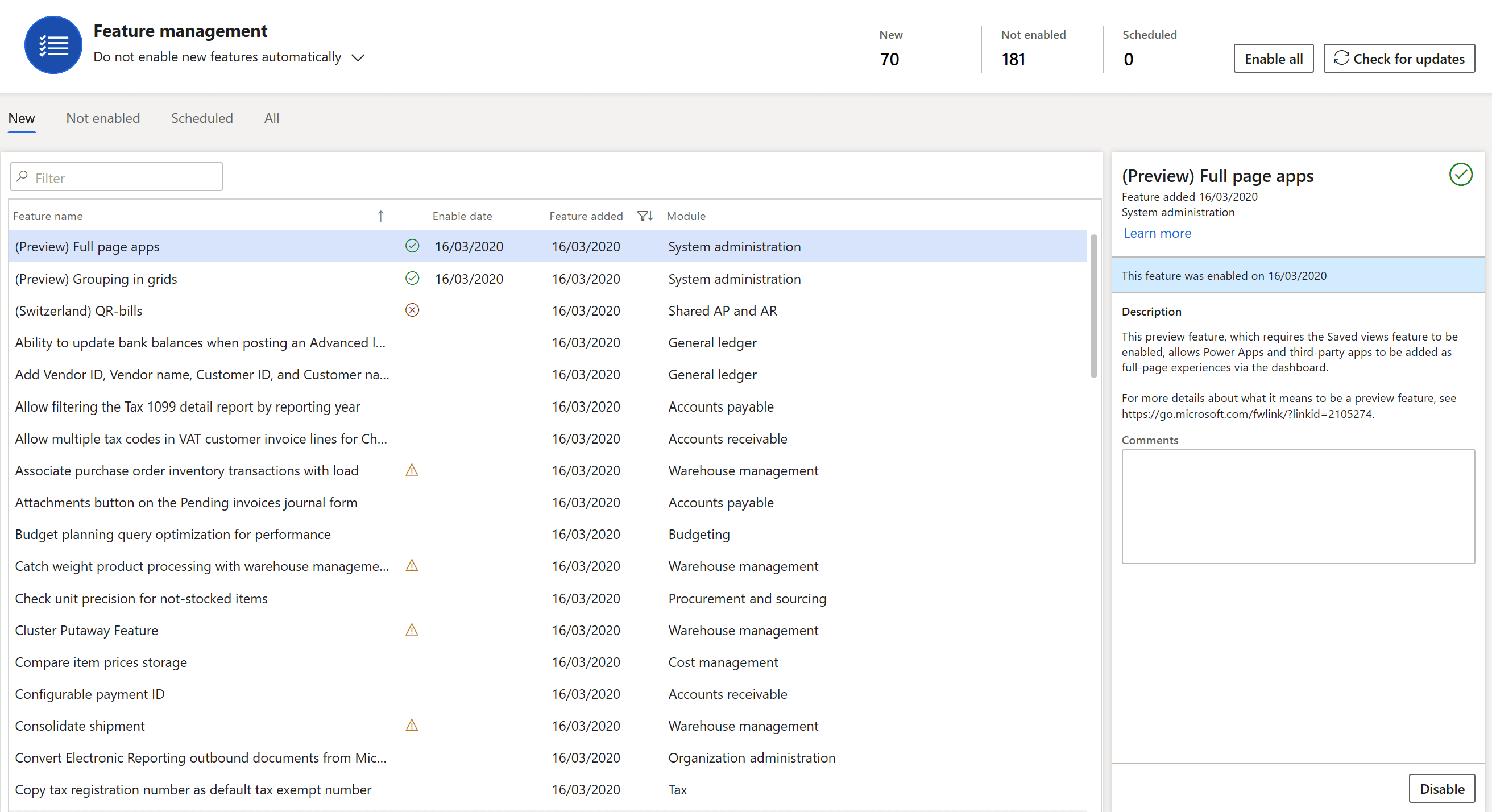
The Feature Management workspace in Microsoft Dynamics 365.Tips for Managing Features
While it is possible to enable all of the new features automatically, using the dropdown menu toward the top of the feature management workspace, we wouldn’t recommend this. Features can change the way your Dynamics 365 system behaves for your end-users. Some can also turn on regional functionality, which might not be relevant for your region.
As can be observed in the screen image above, each feature contains a brief description of what the changes comprise of, with a link to a Microsoft Knowledge Base article explaining in more detail how the feature works.
Many of the features work independently but some have linked dependencies where a dependent feature must first be enabled. Additionally, some features cannot be turned off when enabled. This is another why we recommend that feature activation be a conscious decision.
Three New Features in Microsoft Dynamics 365
Three recent features significantly improve the performance and usability of the grid controls.
These three areas are:
a) New Grid Control
b) Grouping in Grids
c) Saved Views
Let’s explore each one.
1. New Grid Control
The new Grid Control feature replaces the existing grid control with a new control that has faster rendering, smoother scrolling, and less jumping when navigating in the grid.
The new grid also allows drag-and-drop column reordering, entry of mathematical expressions in numeric cells, and the ability to calculate totals at the bottom of numeric columns.
The screenshot below illustrates an example within the customer aged balances screen, which by default does not contain any column totals. By right-clicking on the column concerned, a new option of “Total this column” option is available, with the example below showing a total amount due.
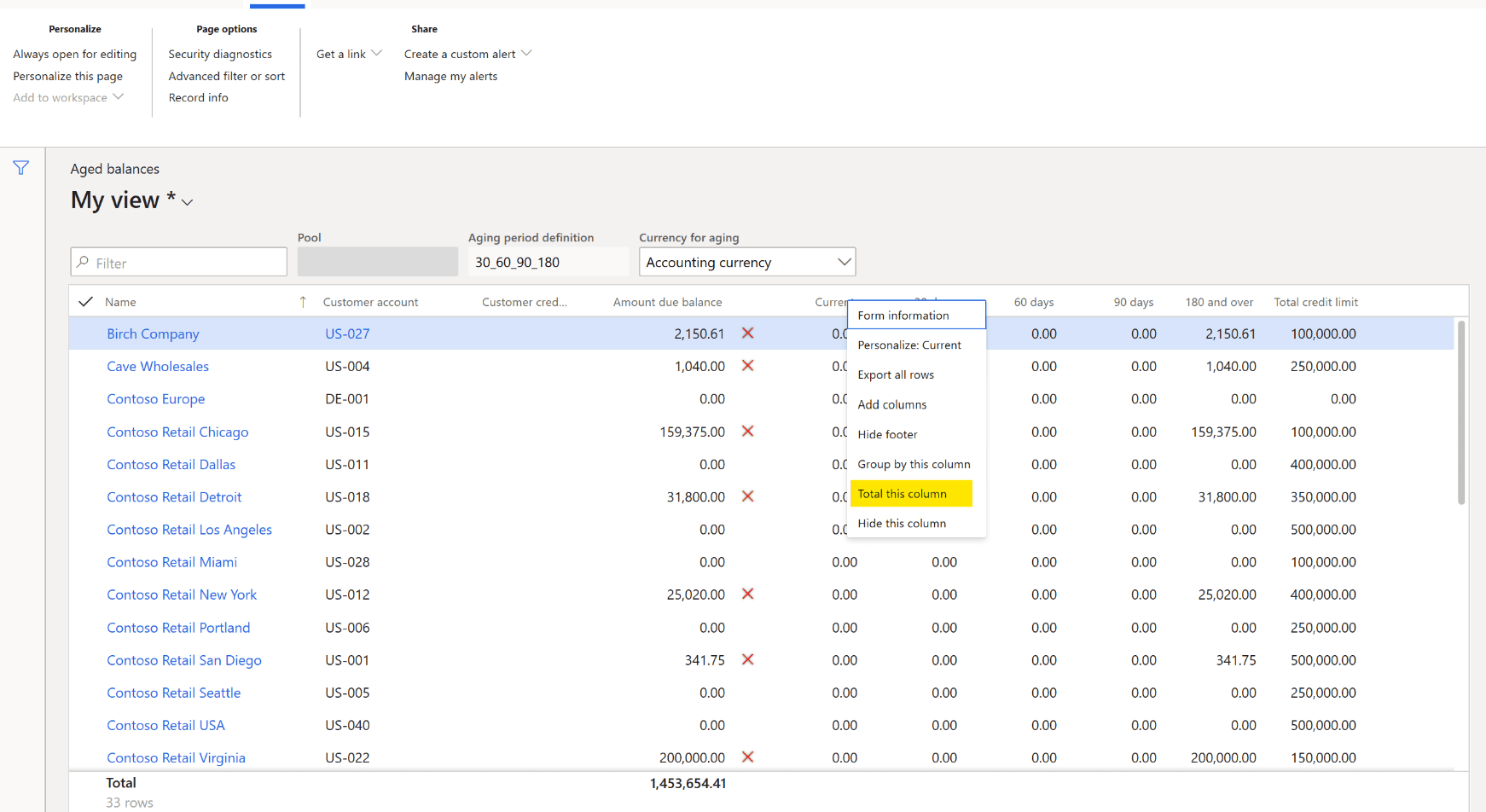
2. Grouping in Grids
The grouping in grids functionality is accessed in a similar way by right-clicking the column to group by, then selecting “Group by this column.” The example below shows the customer form being grouped by the customer groups.
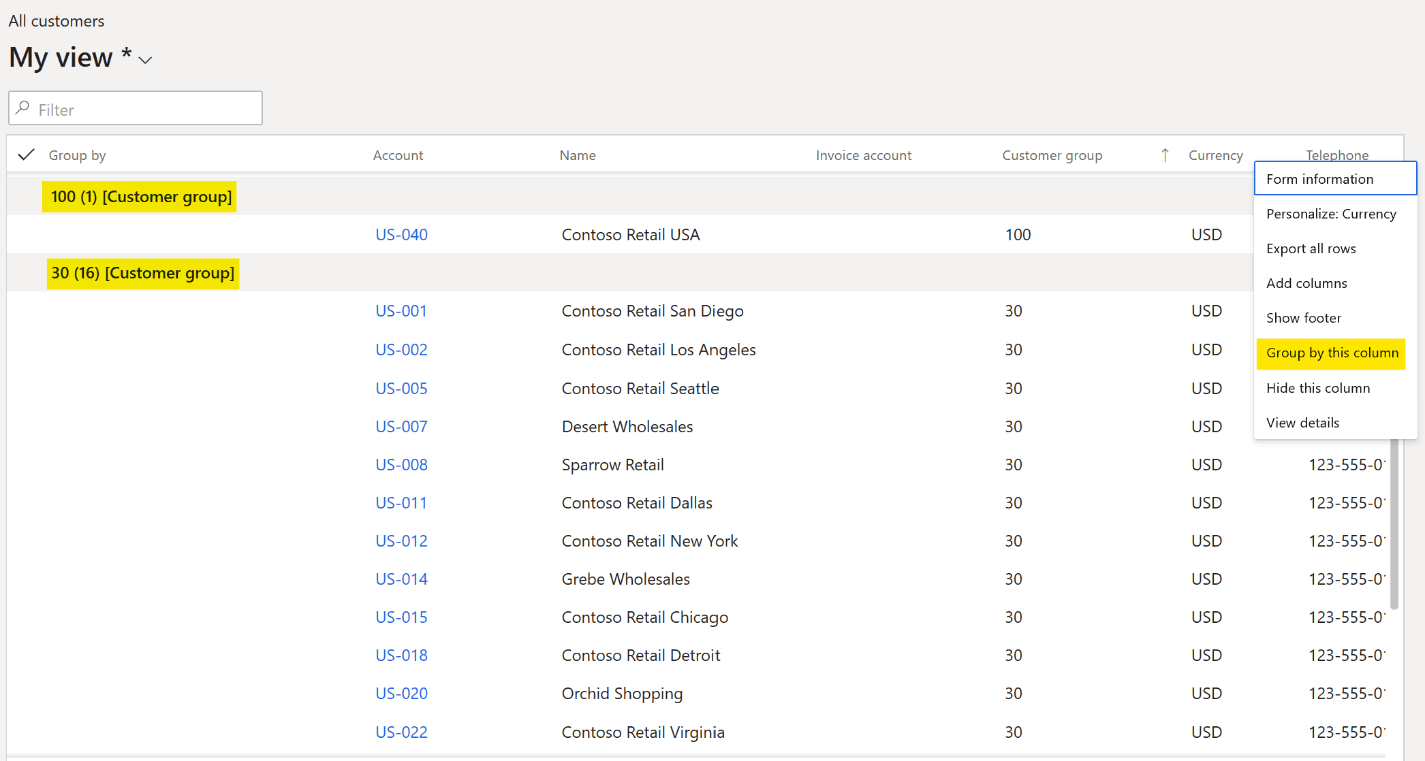
3. Saved Views
The final new feature is the concept of “Saved Views.” The saved view is essentially a saved filter.
Taking the sales order entry screen as an example, when opening this form the default is to display all sales orders. Yet, it would be useful to only see outstanding “Open” sales orders or perhaps sales orders that have been dispatched but not yet invoiced.
The first step is to utilize the usual filtering functionality by clicking on the required filter column header and then entering the criteria. In the example, below the status set as “is exactly” > Delivered. This will produce the initial filtered list.
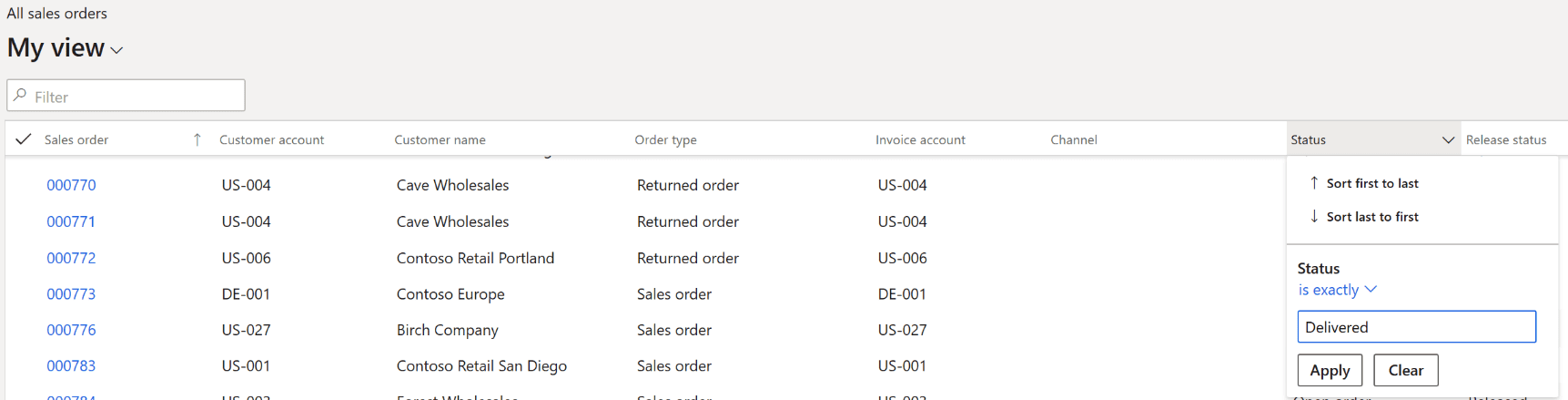
To save this as a standard view, click the “My View” dropdown menu, then select “Save As.”

The “Save As” dialogue will be displayed where you can enter a name and a description for your view. In the example below, we have named our saved view as “Delivered. Not Invoiced.”
To make this view the default, toggle the “Pin as default view” switch, as shown below.
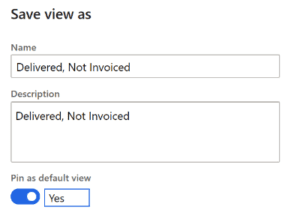
The next time the sales order form is opened, your new view will be automatically displayed with the appropriate records returned within the grid below.

In the event that you wish to return to the standard view, simply click your view and select “Standard View” from the listing.

That’s all for today, folks!
Have questions about the features within Microsoft Dynamics 365 or other applications? Put them to our LIVE Wiz Panel — for free! Every other Tuesday, we’re hosting a Quiz the Wiz web series where you can get free expert answers to all of your business questions. See the next session and register.
SHEA Global’s business consultants are experienced in Microsoft Dynamics 365 implementation, training, and more. Reach out to us to leverage your software for the entire company using new and existing features.